macOS Catalina - support 32-bit apps not supported.
- Get link
- X
- Other Apps
32-Bit Apps 'Not Optimized for Your Mac' to Stop Working on macOS Catalina
Tuesday June 4, 2019 4:51 PM PDT by Juli Clover
When macOS Mojave was announced, Apple warned that it would be the last version of macOS that would support older 32-bit apps. Apple has been phasing out 32-bit apps for the last 10 years and is now ready to take the final step, even if Mac users may not be ready to lose access to older apps.
In September, when macOS Catalina comes out, 32-bit app support will not be available, which means many of your older apps could potentially stop working if they're not updated to 64-bit.
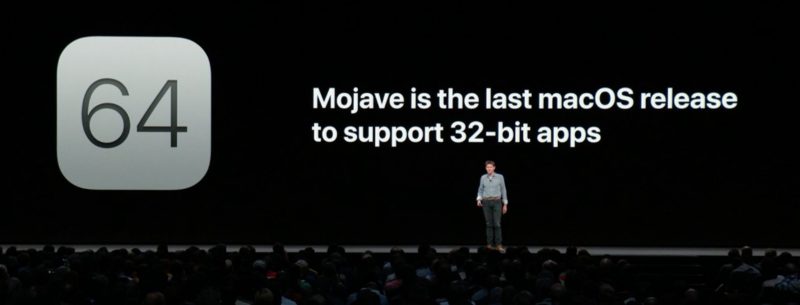
Compared to 32-bit apps, 64-bit apps can take advantage of more memory and offer faster system performance. Apple technologies like Metal only work with 64-bit apps, and for Apple to ensure that Mac apps include all of the latest advancements and optimizations, support for 32-bit needs to end. In the simplest terms, 32-bit apps are inefficient.
32-bit apps can run on a 64-bit system as they've been doing for years, but Apple wants to get rid of outdated apps to make sure everything that runs on the Mac is properly optimized and isn't an unnecessary drain on system resources.
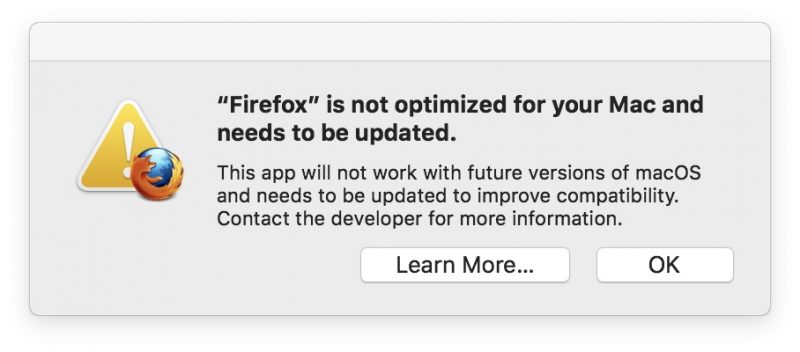
A similar message is available in macOS Mojave, and if you open up a 32-bit app while running Mojave, you're going to see an alert letting you know a specific app won't work with future versions of macOS unless it's updated.
Alerts re-appear every 30 days when launching an app, with Apple aiming to make sure customers will not be caught unaware when a 32-bit app stops working in the future.
If you're a developer and you update to the beta of macOS Catalina, as soon as you update you'll be shown a list of 32-bit apps that no longer work on your system.
Anything in this list that has a "Yes" next to it is 64-bit and does not need to be updated. Anything that says "No" will need to be updated.
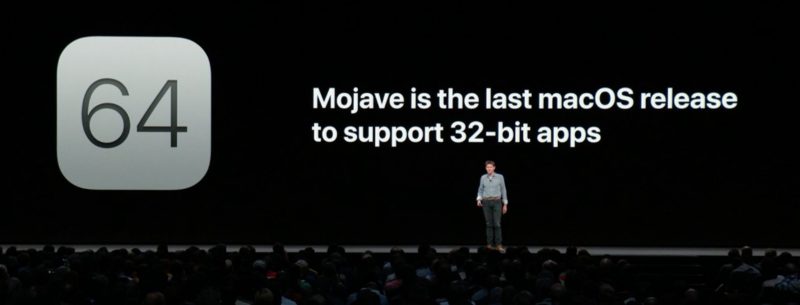
32-bit vs. 64-bit
32-bit apps date back to a time when there were 32-bit processors and 32-bit operating systems, but are now outdated. Apple has long since transitioned to 64-bit processors and macOS has been 64-bit since the launch of Snow Leopard in 2009.Compared to 32-bit apps, 64-bit apps can take advantage of more memory and offer faster system performance. Apple technologies like Metal only work with 64-bit apps, and for Apple to ensure that Mac apps include all of the latest advancements and optimizations, support for 32-bit needs to end. In the simplest terms, 32-bit apps are inefficient.
32-bit apps can run on a 64-bit system as they've been doing for years, but Apple wants to get rid of outdated apps to make sure everything that runs on the Mac is properly optimized and isn't an unnecessary drain on system resources.
Current Warnings
Apple started warning Mac users about plans to end support for 32-bit apps back with macOS High Sierra. In High Sierra, users started getting warnings about a 32-bit app's future incompatibility with macOS.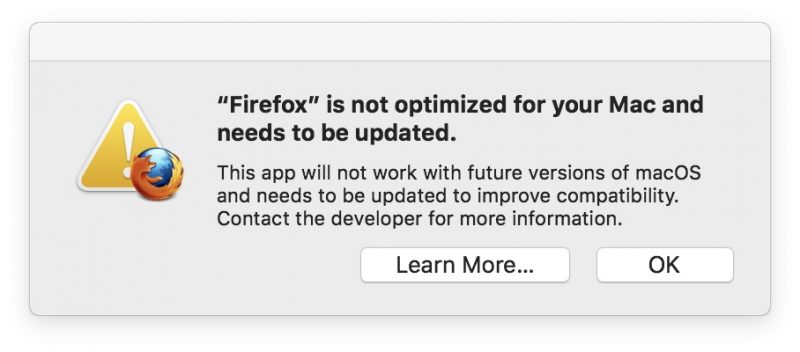
A similar message is available in macOS Mojave, and if you open up a 32-bit app while running Mojave, you're going to see an alert letting you know a specific app won't work with future versions of macOS unless it's updated.
Alerts re-appear every 30 days when launching an app, with Apple aiming to make sure customers will not be caught unaware when a 32-bit app stops working in the future.
If you're a developer and you update to the beta of macOS Catalina, as soon as you update you'll be shown a list of 32-bit apps that no longer work on your system.
Checking If an App is 32-Bit or 64-Bit
To determine whether an app is 64-bit or 32-bit and to see if there are 32-bit apps installed on your machine, follow these steps:- Click the Apple symbol () in the menu bar on your Mac's desktop.
- Click on About This Mac.
- Choose "System Report" at the bottom of the window.
- Scroll down to the Software list on the sidebar.
- Select "Applications."
- Scroll all the way to the right to see the 64-bit list.
Anything in this list that has a "Yes" next to it is 64-bit and does not need to be updated. Anything that says "No" will need to be updated.
What To Do About 32-Bit Apps Before Updating To macOS Catalina (MacMost #1948)
- Get link
- X
- Other Apps

Comments
Post a Comment